SwiftoDo Desktop
SwiftoDo Desktop runs on macOS and offers more power than SwiftoDo on iOS, as befits a desktop application.
SwiftoDo Desktop offers all of the todo.txt management features of SwiftoDo on iOS and more. SwiftoDo Desktop lets you work with multiple files at once (in separate tabs or windows), save sort and filter presets (which can be applied and changed using a single keypress), and use keyboard shortcuts for every single function.
What does it look like?
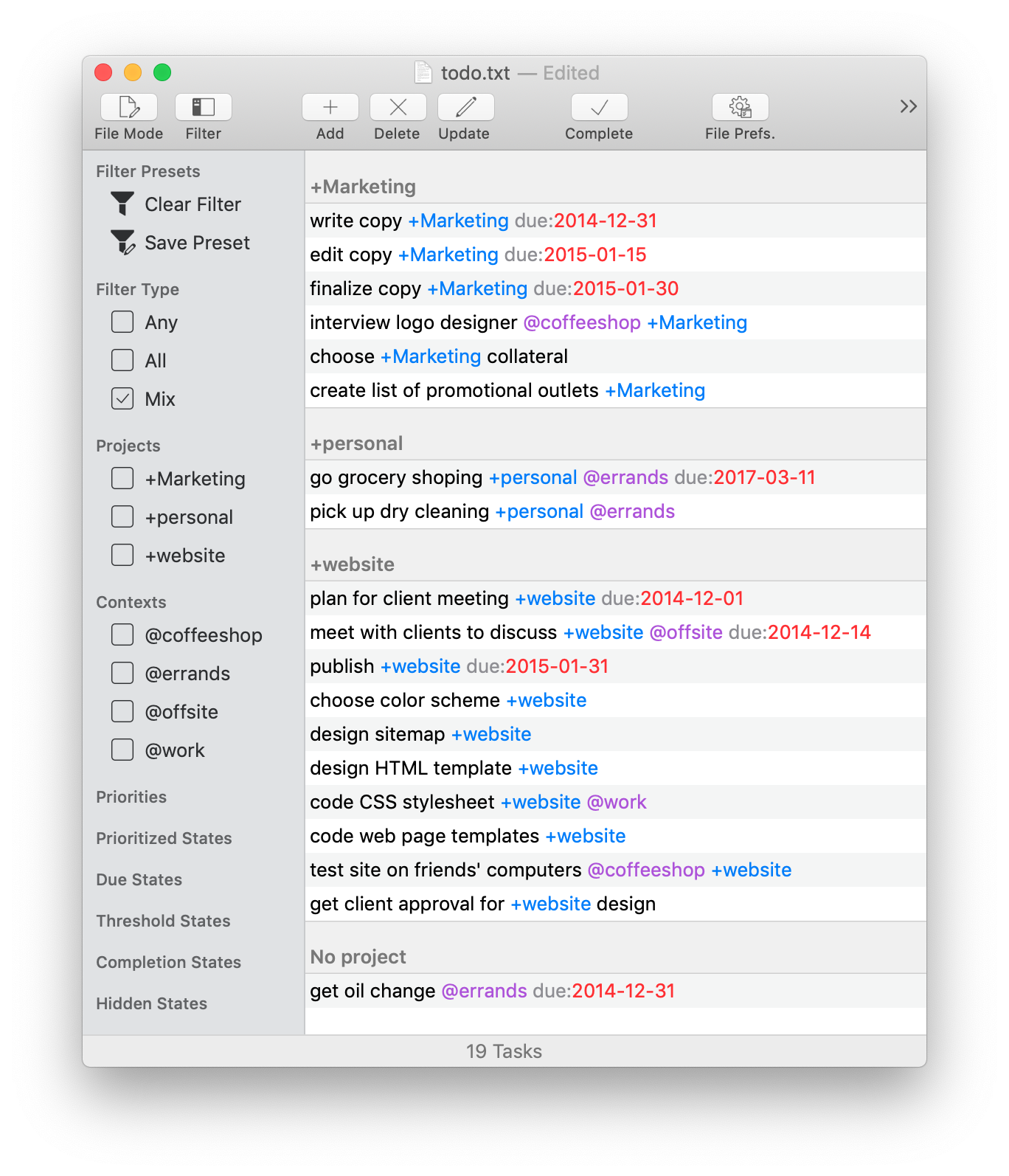
Where can I get it?
Who makes it?
Michael Descy, who is happy you asked.